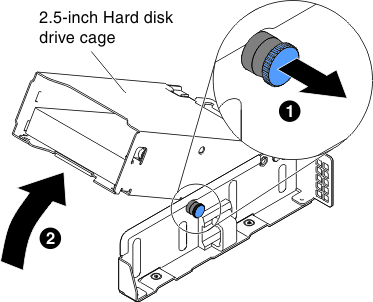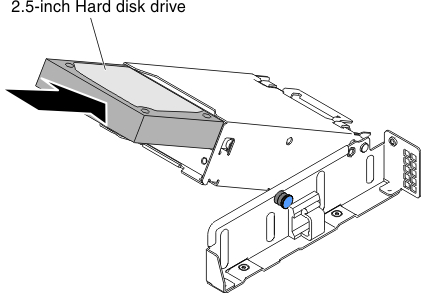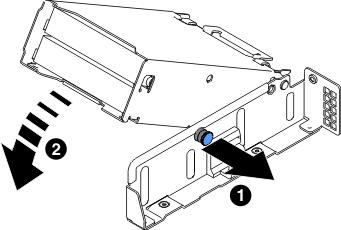Use this information to install a 2.5-inch hard disk drive.
The following notes describe the types of hard disk drives
that the server supports and other information that you must consider
when you install a hard disk drive:
- Depending on the model, the compute node supports up to two 2.5-inch SAS/SATA hard disk drives in the bays.
- For a list of supported optional devices for the server, see the Lenovo ServerProven website.
- Inspect the drive and drive bay for signs of damage.
- Make sure that the drive is correctly installed in the drive bay.
- See the documentation for the ServeRAID adapter for instructions for installing a hard disk drive.
- All drives in the server must have the same throughput speed rating; using drives with different speed ratings might cause all drives to operate at the speed of the slowest drive.
- You must turn off the compute node when you perform any steps that involve installing or removing cables.
Attention: Static electricity that is released
to internal server components when the server is powered-on might
cause the server to halt, which might result in the loss of data.
To avoid this potential problem, always use an electrostatic-discharge
wrist strap or other grounding system when you work inside the server
with the power on.
To install a 2.5-inch hard disk drive, complete the following steps.
After you install the hard disk drive backplate, complete
the following steps:
- Install the cover onto the compute node (see Installing the compute node cover for instructions).
- Install the compute node into the chassis (see Installing a compute node in a chassis for instructions).