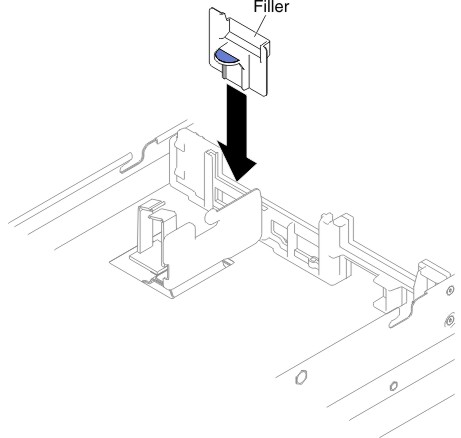Use this information to install the filler on to the GPU tray.
Before you install the filler from the GPU tray, complete the following steps:
- Read Safety and Installation guidelines.
- If the compute node is installed in a NeXtScale n1200 Enclosure, remove it (see Removing a compute node from a chassis for instructions).
- Carefully lay the compute node on a flat, static-protective surface, orienting the compute node with the bezel pointing toward you.
To install the filler on to the GPU tray, complete the following steps: