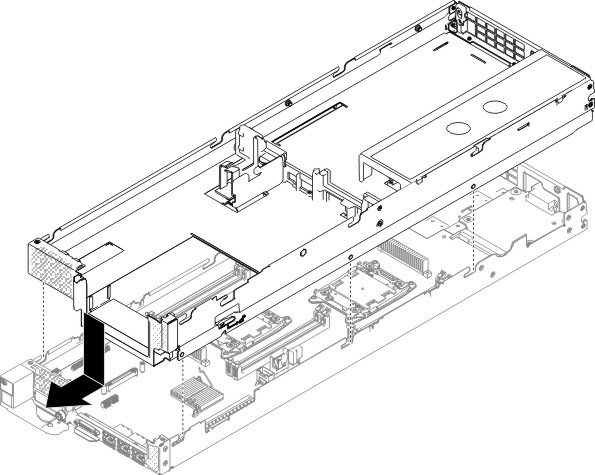Use this information to install a GPU tray in a NeXtScale nx360 M5 compute node.
Important: When you install the new
GPU tray, you must update the
GPU tray with the latest firmware. Make sure that you have the latest firmware
before you proceed. See
Updating the firmware for more information.
Note: The GPU tray supports only 1300-watt power supply unit with high-line Vin (AC
200 volt to 240 volt).
Before you install the compute node in
a chassis, read
Safety and
Installation guidelines.
To install the GPU tray to compute node, complete
the following steps:
-
Carefully lay the GPU tray on
a flat, static-protective surface, orienting the GPU tray with
the release latch near your right hand side.
-
Orient the GPU tray so
that the posts on the inside of the GPU tray slide
into the slots on the compute node.
Note: Before you install the GPU tray,
make sure that the air baffles and all components are installed and
seated correctly and that you have not left loose tools or parts inside
the compute node.
Figure 1. GPU tray installation
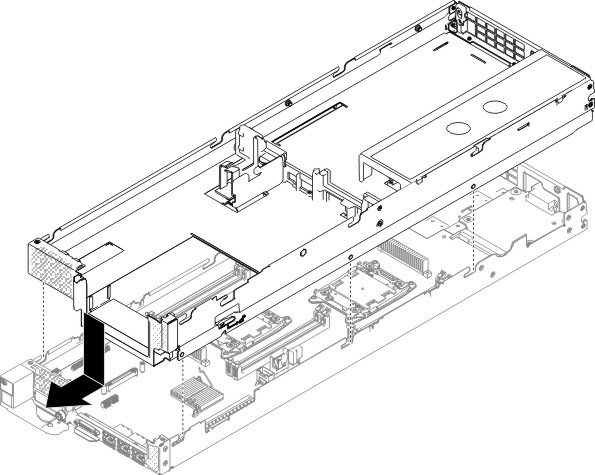
-
Hold the front of the compute node and
slide the GPU tray forward
to the closed position, until it clicks into place.
-
Reinstall the PCI riser-cage assembly in the GPU tray (see Replacing a PCI riser-cage assembly to the GPU tray).
-
Connect the cables that were disconnected from the GPU tray.
-
Replace the cover (see Installing the compute node cover).