Use this information to install the hard disk drive cage.
Before you install the hard disk drive cage, complete the
following steps:
- Read Safety and Installation guidelines.
- If the compute node is installed in an IBM NeXtScale n1200 Enclosure, remove it (see Removing a compute node from a chassis for instructions).
- Carefully lay the compute node on a flat, static-protective surface, orienting the compute node with the bezel pointing toward you.
To install the hard disk drive cage, complete the following steps.
Figure 1. Installing a hard disk drive cage
(3.5-inch)
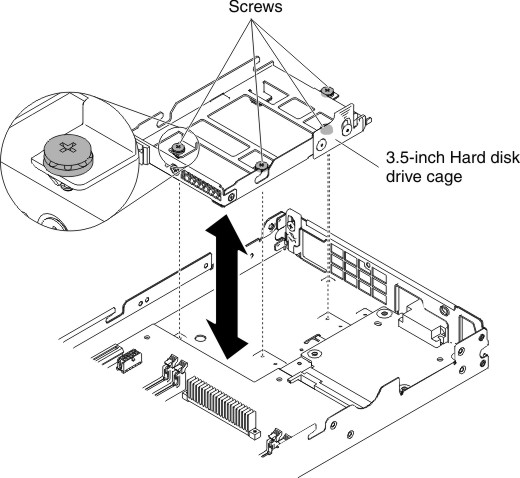
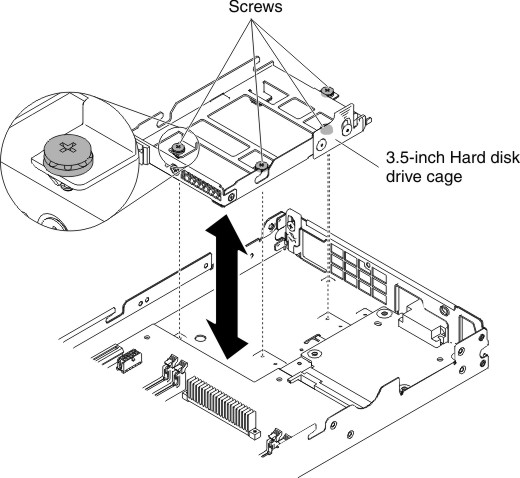
Figure 2. Installing a hard disk drive cage
(2.5-inch)
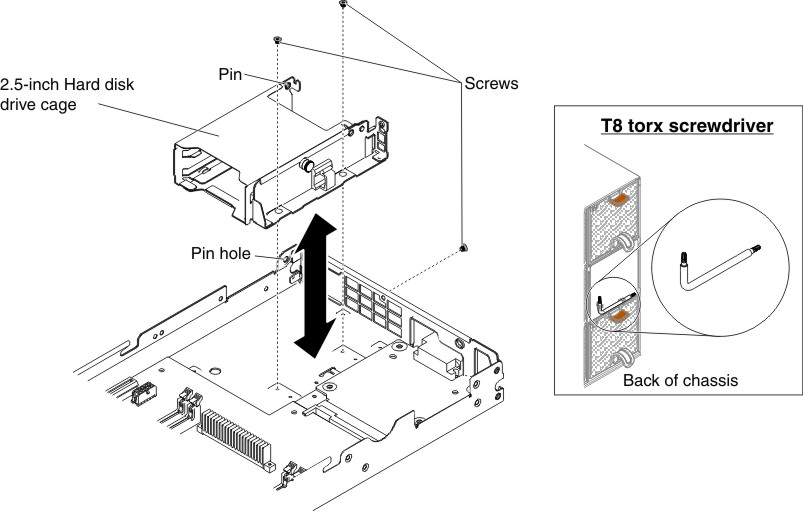
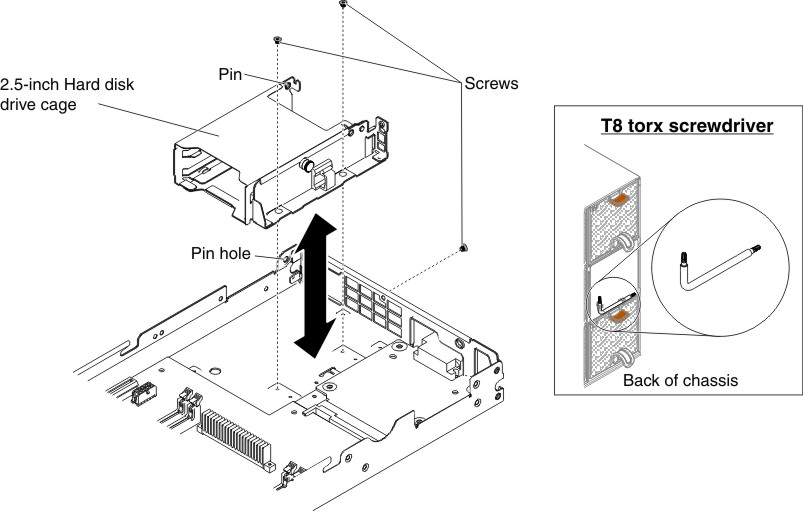
Figure 3. Installing a hard disk drive cage
(1.8-inch)
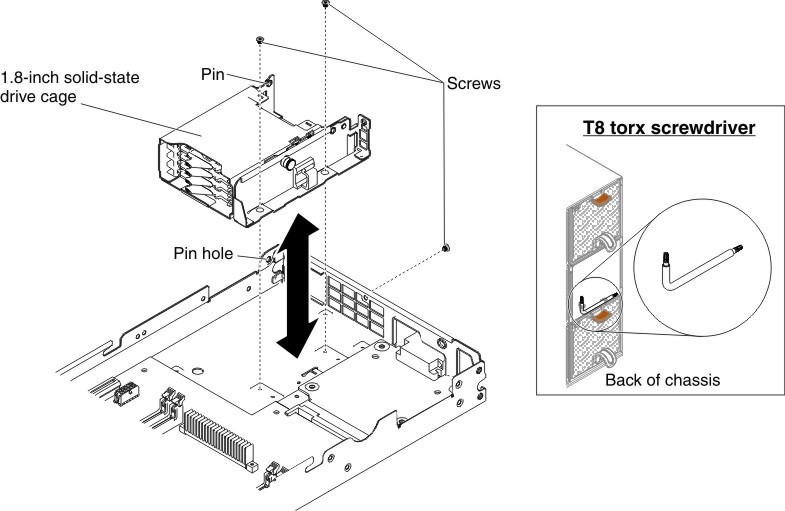
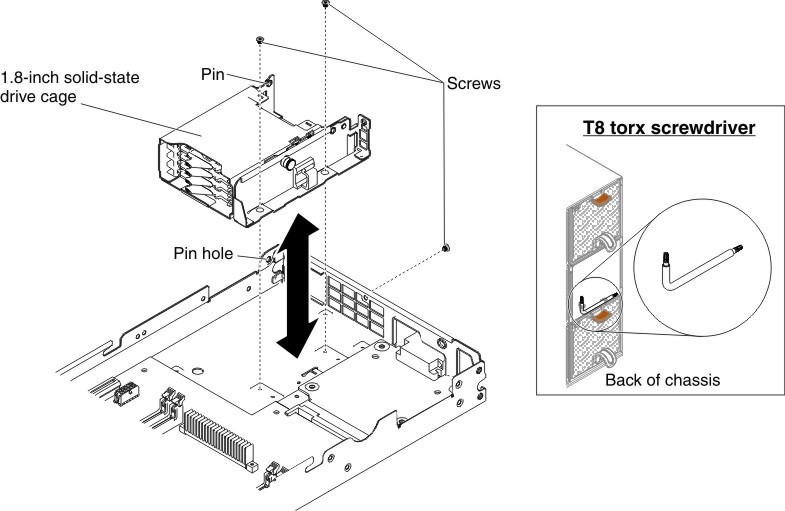
- Remove the cover (see Removing the compute node cover).
- Position the cage in the bezel at an angle and rotate the cage into position on the system board.
- Align the cage with the screw holes on the system board.
- Using a Phillips (for 3.5-inch hard disk drive cage) T8 torx (for 2.5-inch or 1.8-inch hard disk drive cage, provided on the back of the chassis) screwdriver, insert the screws (four for 2.5-inch hard disk drive cage and three for 1.8-inch hard disk drive cage) and secure the cage in the compute node.
- Install the hard disk drive backplate (see Installing the hard disk drive backplate).
- Insert the easy-swap hard disk drives and hard disk drive bay fillers (see Removing and installing drives).
After you install the hard disk drive cage, complete the
following steps:
- Install the cover onto the compute node (see Installing the compute node cover for instructions).
- Install the compute node into the chassis (see Installing a compute node in a chassis for instructions).