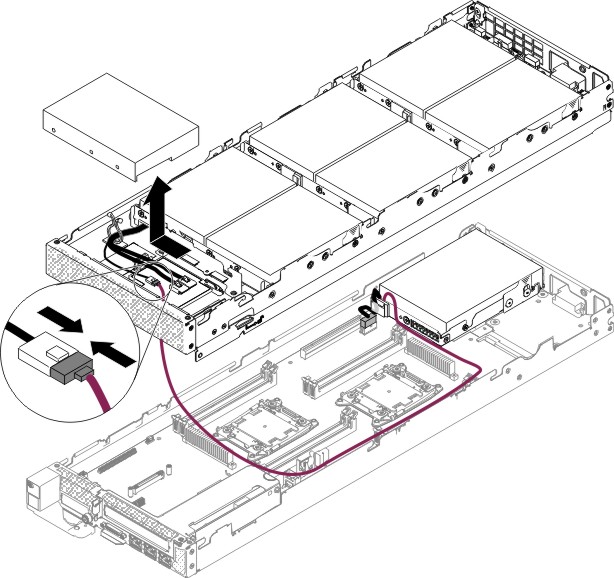Use this information to install the optional 3.5-inch hard disk drive hardware RAID cage.
Before you install the hard disk drive cage, complete the
following steps:
- Read Safety and Installation guidelines.
- If the compute node is installed in an IBM NeXtScale n1200 Enclosure, remove it (see Removing a compute node from a chassis for instructions).
- Carefully lay the compute node on a flat, static-protective surface, orienting the compute node with the bezel pointing toward you.
To install the optional 3.5-inch hard disk drive hardware RAID cage, complete the following steps.
Figure 1. Installing
a 3.5-inch hard disk drive hardware RAID cage
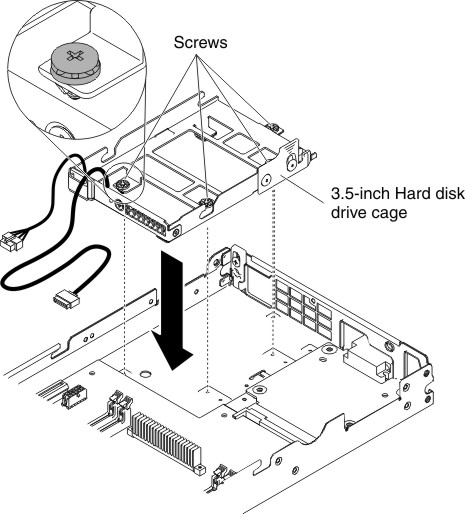
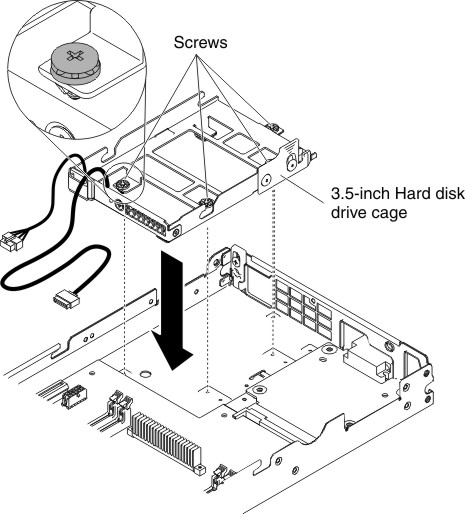
After you install the hard disk drive cage, complete the
following steps:
- Install the cover onto the compute node (see Installing the compute node cover for instructions).
- Install the compute node into the chassis (see Installing a compute node in a chassis for instructions).