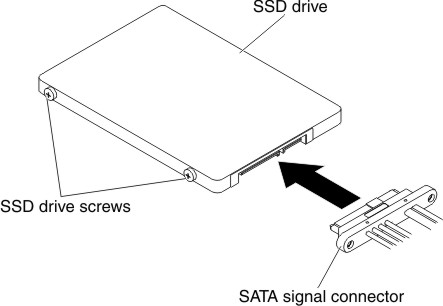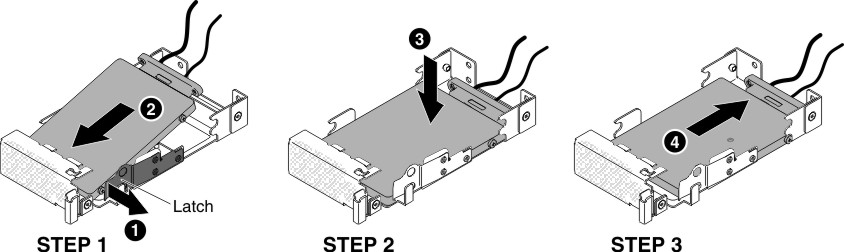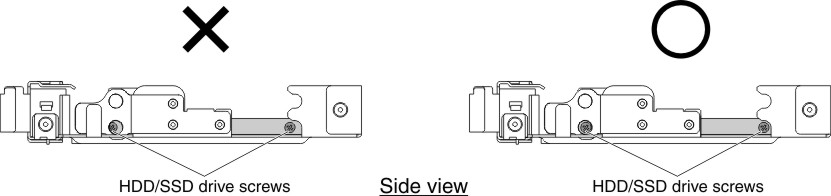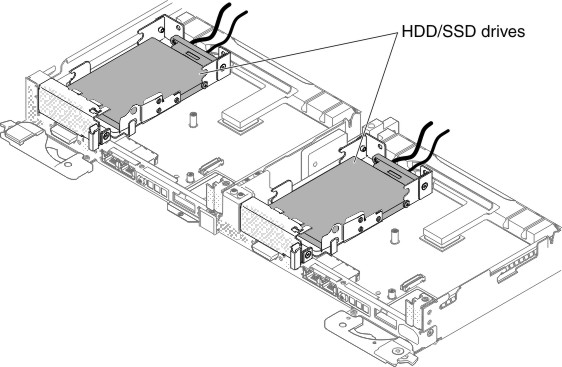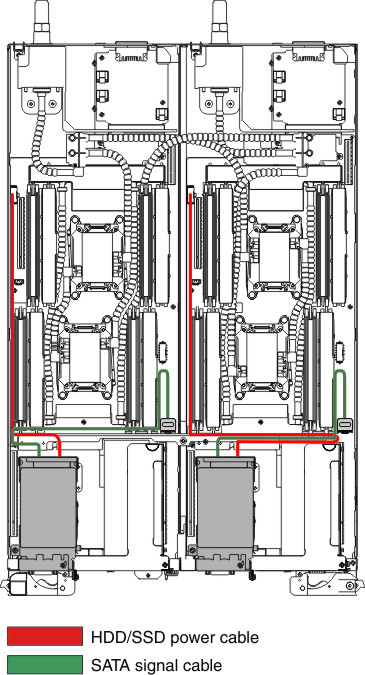Use this information to install a hard disk drive (HDD)/solid state drive (SSD).
Read the safety information in Safety and Installation guidelines.
If you are replacing a server component in the water-cooled technology tray, you need to remove the water-cooled technology tray from the chassis enclosure and refer to the Removing a water-cooled technology tray from a chassis and Installing a water-cooled technology tray in a chassis sections.
To install a hard disk drive (HDD)/solid state drive (SSD), complete the following steps: