Use this information to remove the compute node.
Note:
- This procedure should be performed only by trained service technicians.
- Before you replace the system board, make sure that you backup any features on demand (FoD) keys that were enabled. Reactivate any Features on Demand features after replacing the system board. Instructions for automating the activation of features and installing activation keys is in the Lenovo Features on Demand User's Guide. To download the document, go to the Lenovo Features on Demand website, log in, and click Help.
- When you replace the system board, you must either update the server with the latest firmware or restore the pre-existing firmware that the customer provides on a diskette or CD image. Make sure that you have the latest firmware or a copy of the pre-existing firmware before you proceed.
- When you replace the system board, make sure that you remove the
Integrated Management Module Advanced Upgrade and place it on the
new system board. For information about the Advanced Upgrade, see Using the remote presence and blue-screen capture featuresNote: You have to reactivate the Features on Demand (FoD) after replacing the system board.
Before you remove the compute node, complete the following
steps:
- Read Safety and Installation guidelines.
- If the compute node is installed in a NeXtScale n1200 Enclosure, remove it (see Removing a compute node from a chassis for instructions).
- Carefully lay the compute node on a flat, static-protective surface, orienting the compute node with the bezel pointing toward you.
- Obtain the following for use during the replacement procedure
(see Parts listing, Lenovo NeXtScale nx360 M5 compute node).
- Alcohol wipes (part number 59P4739)
- RFID tag (required only if the compute node came with a RFID tag attached to the bezel)
- T8 torx screwdriver (part number 00FK488, provided on the back of the chassis)
- Thermal grease kit (part number 41Y9292)
Important: When you replace the system board,
you must update the compute node with the latest firmware or restore
the preexisting firmware. Make sure that you have the latest firmware
or a copy of the preexisting firmware before you proceed.
See System-board layouts for more information about the locations of the connectors, jumpers, and LEDs on the system board.
To remove the compute node, complete the following steps:
Figure 1. Major components of the compute node
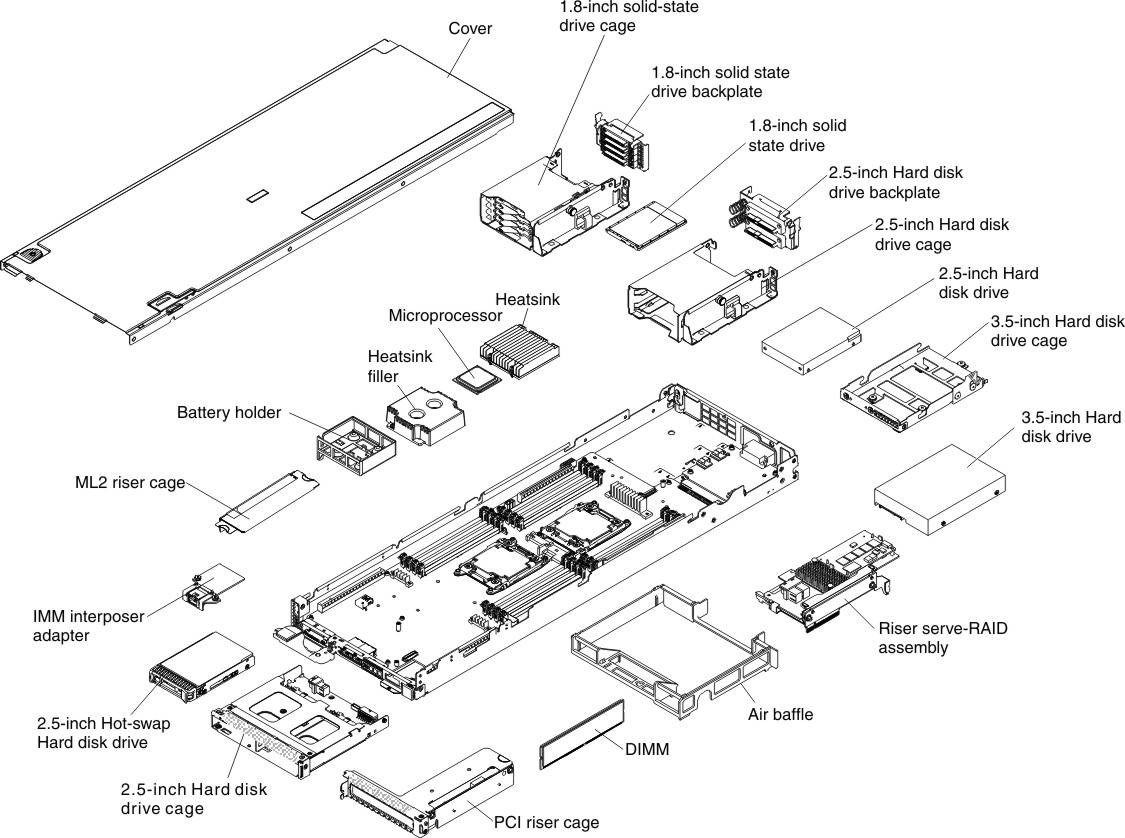
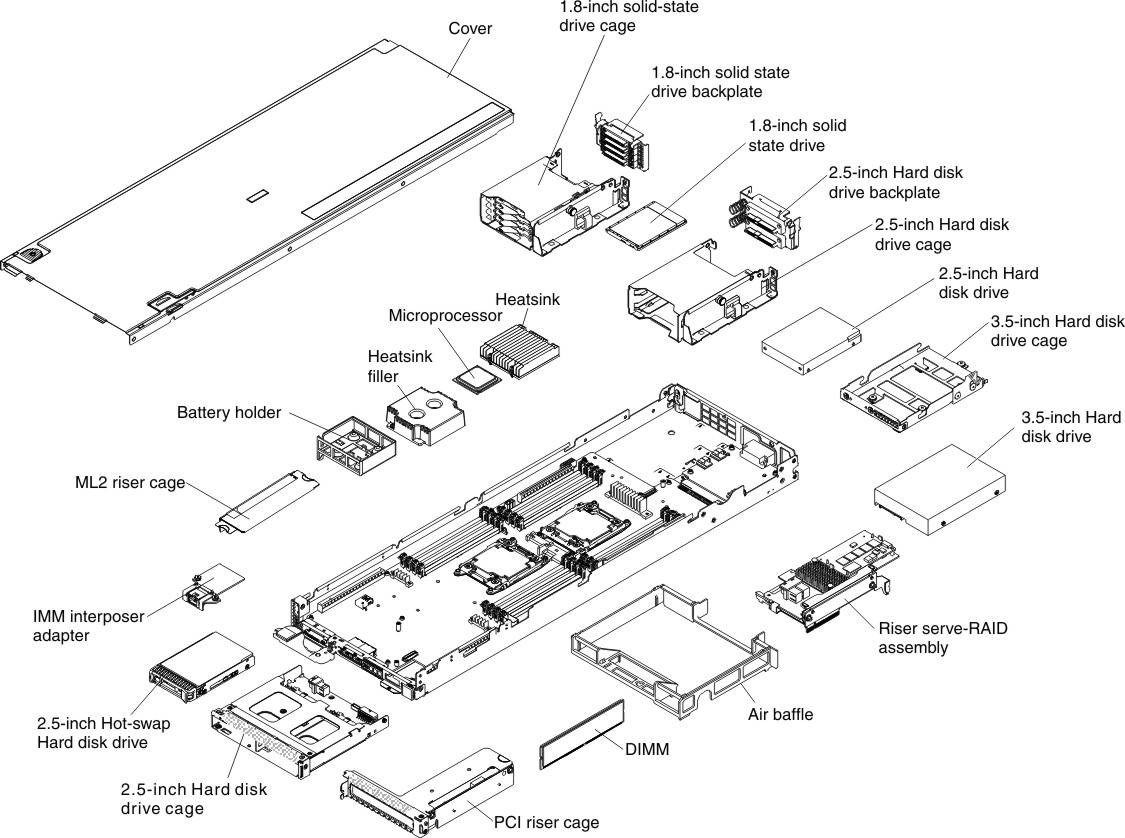
If you are instructed to return the compute node, follow all packaging instructions, and use any packaging materials for shipping that are supplied to you.