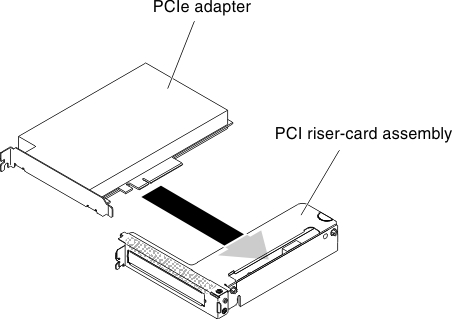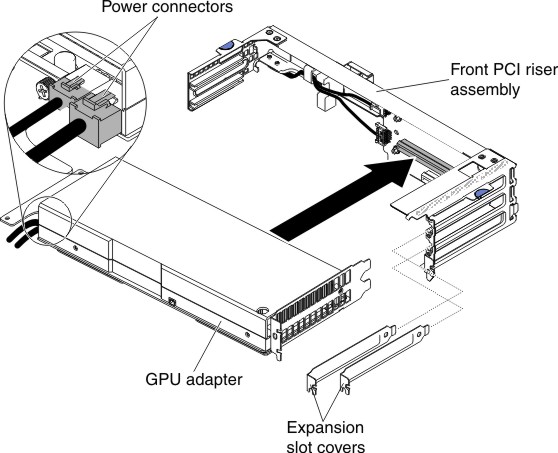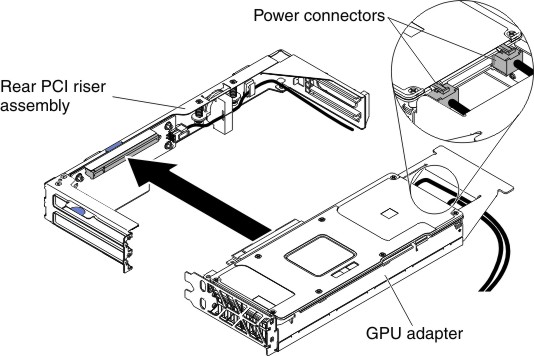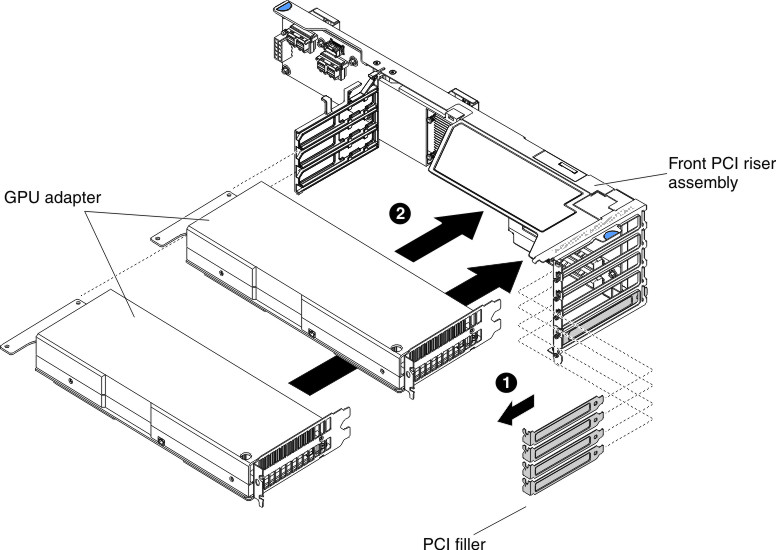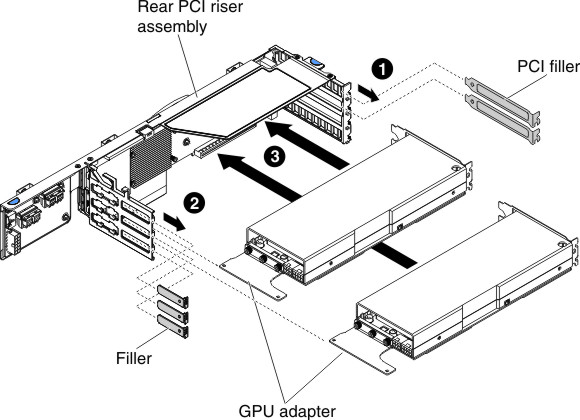The following notes describe the types of adapters that the server supports and other information that you must consider when you install an adapter.
Before you install an adapter/GPU adapter, complete the following
steps:
- Read Safety and Installation guidelines.
- If the compute node is installed in a NeXtScale n1200 Enclosure, remove it (see Removing a compute node from a chassis for instructions).
- Carefully lay the compute node on a flat, static-protective surface, orienting the compute node with the bezel pointing toward you.
- Locate the documentation that comes with the adapter and follow those instructions in addition to the instructions in this section.
- For configuration information, see the ServeRAID documentation at the Lenovo Support Portal.
- When you install any PCI adapter, the power cords must be disconnected from the power source before you remove the PCI Express riser-cage assembly. Otherwise, the active power management event signal will be disabled by the system-board logic, and the Wake on LAN feature might not work. However, after the server is powered-on locally, the active power manager active power management event signal will be enabled by the system-board logic.
To install an adapter/GPU adapter, complete the following steps:
Note: If your adapter was previously configured,
backup or record its configuration information, if possible, before
replacing the adapter. See the documentation for your adapter for
information and instructions.